Internet cleaning hacks – sounds intriguing, right? Let’s be honest, we all love the internet, but the digital clutter? Not so much! It’s like that junk drawer in your kitchen, except instead of old batteries and rubber bands, it’s filled with forgotten accounts, browser extensions you haven’t used in years, and a digital footprint that’s… well, let’s just say it could use some tidying up.
Think of the internet as a vast, sprawling garden. Over time, weeds (unwanted data, outdated information) start to creep in, choking the life out of your online experience. Just like a well-maintained garden provides a bountiful harvest, a clean internet presence can boost your online security, speed up your browsing, and even improve your mental clarity. While the internet is a relatively new invention, the concept of decluttering and organizing dates back centuries. From ancient libraries meticulously cataloging scrolls to modern-day Marie Kondo-ing, humans have always sought to bring order to chaos.
But why do you *really* need these internet cleaning hacks? Because in today’s world, your online presence is an extension of yourself. A cluttered digital life can lead to slower devices, increased vulnerability to cyber threats, and a general feeling of being overwhelmed. I’m here to help you reclaim control of your digital space with some simple, effective DIY tricks. Let’s dive in and transform your online experience from chaotic to calm, one hack at a time!

DIY Internet Speed Boost: Cleaning Up Your Digital Life
Okay, let’s face it. We all rely on the internet for pretty much everything these days. And nothing is more frustrating than a slow, sluggish connection. Before you call your internet provider and brace yourself for a long hold time, let’s try some DIY internet speed boosting hacks! I’ve compiled a list of things you can do to clean up your digital life and hopefully get that internet humming again.
Understanding the Culprits Behind Slow Internet
Before we dive into the solutions, it’s helpful to understand what might be slowing you down. Think of your internet connection like a pipe. The more stuff trying to flow through it at once, the slower everything moves. Here are some common culprits:
* Too Many Devices: Every phone, tablet, smart TV, and computer connected to your Wi-Fi is using bandwidth.
* Background Apps: Many apps constantly update in the background, consuming bandwidth even when you’re not actively using them.
* Outdated Router: An old router might not be able to handle the demands of modern internet usage.
* Router Placement: The location of your router can significantly impact your Wi-Fi signal strength.
* Malware: Viruses and malware can hog bandwidth and slow down your entire system.
* Browser Clutter: Too many browser extensions, cached data, and cookies can bog down your browsing experience.
* ISP Throttling: In some cases, your internet service provider (ISP) might be intentionally slowing down your connection (though they’re usually not upfront about it!).
Phase 1: Router Optimization
Your router is the heart of your home network, so let’s start there.
Step 1: The Classic Reboot
This might sound too simple, but trust me, it works wonders! Unplug your router and modem (if you have a separate modem) from the power outlet. Wait at least 30 seconds, then plug the modem back in first. Wait for it to fully power on (the lights should stabilize), then plug the router back in. Give it a few minutes to boot up completely. This simple reset can clear temporary glitches and refresh your connection.
Step 2: Router Placement Matters
Where you place your router can significantly impact your Wi-Fi signal.
1. Central Location: Place your router in a central location in your home, away from walls and obstructions.
2. Elevated Position: Elevate your router off the floor. This helps the signal spread more effectively.
3. Avoid Interference: Keep your router away from other electronic devices that can cause interference, such as microwaves, cordless phones, and Bluetooth devices.
4. Experiment: Try different locations to see which provides the best signal strength in the areas where you use the internet most. You can use a Wi-Fi analyzer app on your smartphone to measure signal strength in different locations.
Step 3: Update Your Router’s Firmware
Outdated firmware can cause performance issues and security vulnerabilities.
1. Find Your Router’s IP Address: This is usually found on a sticker on the router itself or in the router’s manual. It’s often something like 192.168.1.1 or 192.168.0.1.
2. Access the Router’s Settings: Type the IP address into your web browser’s address bar and press Enter. You’ll be prompted to enter a username and password. The default username and password are often “admin” and “password,” but it’s best to check your router’s manual or the manufacturer’s website.
3. Locate the Firmware Update Section: Once you’re logged in, look for a section labeled “Firmware Update,” “Router Update,” or something similar. The location varies depending on the router’s manufacturer.
4. Check for Updates: Click the button to check for available updates. If an update is available, follow the on-screen instructions to download and install it.
5. Be Patient: The update process can take several minutes. Do not interrupt the process or turn off the router during the update.
Step 4: Change Your Wi-Fi Password
If you haven’t changed your Wi-Fi password in a while, it’s a good idea to do so. This prevents unauthorized users from accessing your network and consuming bandwidth.
1. Access Your Router’s Settings: Follow the steps in Step 3 to access your router’s settings.
2. Locate the Wireless Settings: Look for a section labeled “Wireless,” “Wi-Fi,” or something similar.
3. Change the Password: Find the “Password” or “Security Key” field and enter a strong, unique password. Use a combination of uppercase and lowercase letters, numbers, and symbols.
4. Save the Changes: Click the “Save” or “Apply” button to save the new password.
5. Reconnect Your Devices: You’ll need to reconnect all your devices to the Wi-Fi network using the new password.
Step 5: Consider a Router Upgrade
If your router is several years old, it might be time for an upgrade. Newer routers offer faster speeds, better range, and improved security features. Research different router models and choose one that meets your needs and budget. Look for routers that support the latest Wi-Fi standards (like Wi-Fi 6 or Wi-Fi 6E) for optimal performance.
Phase 2: Device and Application Optimization
Now, let’s focus on the devices connected to your network.
Step 1: Limit Connected Devices
The more devices connected to your Wi-Fi, the slower your internet speed will be. Disconnect any devices that you’re not actively using. If you have guests, consider creating a guest network with a separate password to limit their access to your main network.
Step 2: Close Unnecessary Background Apps
Many apps run in the background, consuming bandwidth even when you’re not actively using them.
1. Close Unused Apps: Close any apps that you’re not currently using on your computer, smartphone, and tablet.
2. Disable Background App Refresh: On your smartphone and tablet, disable background app refresh for apps that don’t need to update constantly. This prevents them from consuming bandwidth in the background. On iOS, go to Settings > General > Background App Refresh. On Android, the location of this setting may vary depending on your device manufacturer, but it’s usually found in the Battery or Data Usage settings.
Step 3: Manage Browser Extensions
Browser extensions can add functionality to your web browser, but they can also slow it down and consume bandwidth.
1. Review Your Extensions: In your web browser, go to the extensions settings (usually found in the browser’s menu).
2. Disable Unnecessary Extensions: Disable any extensions that you don’t use regularly.
3. Remove Unused Extensions: If you have extensions that you no longer need, remove them completely.
Step 4: Clear Browser Cache and Cookies
Your web browser stores cached data and cookies to improve performance, but over time, this data can become bloated and slow down your browsing experience.
1. Access Browser Settings: In your web browser, go to the settings menu.
2. Find Privacy or History Settings: Look for a section labeled “Privacy,” “History,” or something similar.
3. Clear Cache and Cookies: Find the option to clear your browsing data, including cached images and files, cookies, and other site data.
4. Choose a Time Range: Select a time range for clearing the data. You can choose to clear data from the past hour, day, week, month, or all time.
5. Clear the Data: Click the button to clear the data.
Step 5: Run a Malware Scan
Malware can consume bandwidth and slow down your entire system. Run a full system scan with a reputable antivirus program to detect and remove any malware. Make sure your antivirus software is up to date with the latest definitions.
Phase 3: Network Optimization
Let’s tweak some network settings for better performance.
Step 1: Check Your Internet Speed
Before making any changes, it’s a good idea to check your current internet speed. This will give you a baseline to compare against after you’ve implemented the other steps. You can use online speed test tools like Speedtest.net or Fast.com.
Step 2: Prioritize Traffic with QoS (Quality of Service)
Many routers offer a feature called Quality of Service (QoS), which allows you to prioritize certain types of traffic over others. For example, you can prioritize video streaming or online gaming to ensure a smooth experience.
1. Access Your Router’s Settings: Follow the steps in Phase 1, Step 3 to access your router’s settings.
2. Locate the QoS Settings: Look for a section labeled “QoS,” “Quality of Service,” or something

Conclusion
So, there you have it! This simple yet incredibly effective DIY trick for cleaning your internet router is a game-changer. Forget expensive cleaning kits or the anxiety of potentially damaging your device with harsh chemicals. This method is gentle, readily accessible, and uses items you likely already have in your home.
Why is this a must-try? Because a clean router is a happy router, and a happy router means a faster, more reliable internet connection. Dust buildup can significantly impede airflow, causing your router to overheat and underperform. This can lead to frustratingly slow speeds, dropped connections, and an overall subpar online experience. By regularly cleaning your router, you’re not just maintaining its appearance; you’re actively optimizing its performance and extending its lifespan.
But don’t stop there! Feel free to experiment with variations to suit your specific needs and preferences. For instance, if you have a particularly stubborn buildup of dust, you might consider using a slightly damp (not wet!) cotton swab to gently loosen the debris before vacuuming. Just be absolutely certain the swab is only slightly damp and that you allow the router to completely dry before plugging it back in.
Another variation involves using a can of compressed air specifically designed for electronics. These cans provide a powerful burst of air that can reach even the most difficult-to-access areas. However, be cautious when using compressed air, as holding the can upside down can release liquid propellant, which could damage your router. Always follow the manufacturer’s instructions carefully.
For those who are particularly concerned about static electricity, consider using an anti-static brush to gently remove dust. These brushes are designed to dissipate static charge, minimizing the risk of damaging sensitive electronic components.
Ultimately, the key is to find a method that works best for you and your router. The important thing is to make router cleaning a regular part of your home maintenance routine. A little preventative care can go a long way in ensuring a smooth and enjoyable online experience.
We are confident that this DIY trick will make a noticeable difference in your internet performance. So, grab your supplies, give it a try, and let us know what you think! Share your experiences, tips, and variations in the comments below. We’re eager to hear how this simple cleaning hack has improved your internet connection. Don’t underestimate the power of a clean router – it’s a small effort with a big payoff! Remember, consistent **internet cleaning hacks** can save you money and frustration in the long run.
Frequently Asked Questions (FAQ)
Q: How often should I clean my internet router?
A: The frequency of cleaning depends on several factors, including the environment in which your router is located. If you live in a dusty area or have pets, you may need to clean it more frequently. As a general guideline, we recommend cleaning your router at least once every three months. However, if you notice a significant drop in internet speed or frequent disconnections, it’s a good idea to clean it sooner. Regular cleaning prevents dust buildup, which can lead to overheating and performance issues.
Q: What tools do I need to clean my router?
A: The basic tools you’ll need are a soft-bristled brush (like a toothbrush or paintbrush), a vacuum cleaner with a brush attachment, and optionally, a can of compressed air designed for electronics. You might also want to have some cotton swabs and isopropyl alcohol on hand for cleaning particularly stubborn areas, but use these sparingly and with caution, ensuring they are only slightly damp. Avoid using harsh chemicals or abrasive cleaners, as these can damage the router’s components.
Q: Is it safe to open my router to clean it?
A: Opening your router is generally not recommended unless you are comfortable working with electronics and understand the risks involved. Opening the router may void your warranty and could potentially damage the internal components. The cleaning method described in this article focuses on cleaning the exterior of the router and the accessible vents, which is usually sufficient to improve performance. If you are concerned about internal dust buildup, consider consulting a professional.
Q: Can dust really affect my internet speed?
A: Yes, absolutely! Dust buildup can significantly impact your internet speed. Dust acts as an insulator, trapping heat inside the router. Overheating can cause the router to slow down its processing speed, leading to slower internet speeds and dropped connections. Additionally, dust can block the vents, restricting airflow and exacerbating the overheating problem. Regular cleaning helps to prevent these issues and maintain optimal performance.
Q: What are the signs that my router needs cleaning?
A: Several signs indicate that your router may need cleaning. These include:
* Slower than usual internet speeds.
* Frequent disconnections from the internet.
* The router feels hot to the touch.
* Visible dust buildup on the router’s exterior and vents.
* The router is making unusual noises (e.g., fan running constantly).
If you experience any of these signs, it’s a good idea to clean your router as soon as possible.
Q: What if I accidentally get liquid inside my router while cleaning?
A: If you accidentally get liquid inside your router, immediately unplug it from the power source. Do not attempt to turn it on. Allow the router to dry completely for at least 24-48 hours before plugging it back in. You can use a dry cloth or paper towel to absorb any excess liquid. If you are unsure about the extent of the damage, it’s best to consult a professional.
Q: Can I use a regular vacuum cleaner to clean my router?
A: While you can use a regular vacuum cleaner, it’s important to use the brush attachment and set it to the lowest suction setting. High suction can generate static electricity, which could damage the router’s components. The brush attachment helps to loosen dust and debris without scratching the surface. Alternatively, a small handheld vacuum cleaner designed for electronics is a safer option.
Q: Will cleaning my router really make a difference?
A: In many cases, yes! Cleaning your router can make a noticeable difference in your internet speed and reliability. By removing dust buildup, you’re allowing the router to cool down and operate more efficiently. This can lead to faster speeds, fewer disconnections, and an overall improved online experience. While cleaning your router may not solve all internet problems, it’s a simple and effective way to optimize its performance.
Q: My router is very old. Is it still worth cleaning?
A: Even if your router is old, cleaning it can still be beneficial. While an older router may not have the same performance capabilities as a newer model, cleaning it can help to prevent overheating and extend its lifespan. However, if your router is significantly outdated and struggling to meet your internet needs, it may be time to consider upgrading to a newer model.
Q: Are there any other tips for improving my internet speed besides cleaning my router?
A: Yes, there are several other things you can do to improve your internet speed. These include:
* Restarting your router and modem regularly.
* Updating your router’s firmware.
* Moving your router to a central location in your home.
* Reducing the number of devices connected to your Wi-Fi network.
* Switching to a different Wi-Fi channel.
* Contacting your internet service provider to inquire about faster internet plans.
* Ensuring your devices have the latest software updates.
* Using a wired connection (Ethernet cable) for devices that require a stable and fast connection.
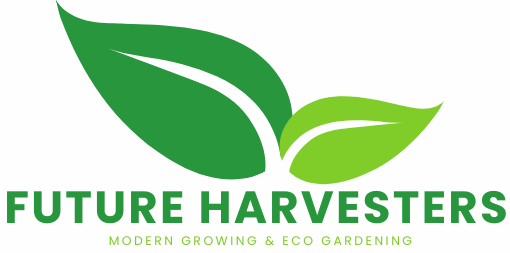
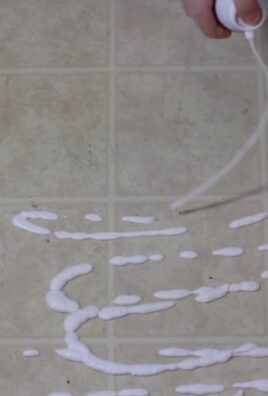


Leave a Comment